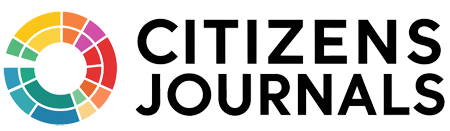As a parent today, you have every right to worry about what your kids may accidentally discover online. The good news is that new technological advances have created more highly effective ways to protect your children while browsing, so you have lots of options to filter the Internet appropriately for your whole family.
Let’s look at the main categories and how to implement adult content filters on your home network!
You can filter the Internet for children in these four main ways:
- Buy software to block adult content and track browsing.
- Use built-in “Parental Controls” settings on Apple computers and PC or Google Chrome “SafeSearch” settings to customize and filter search results in each user account.
- Subscribe to a domain name system, or “DNS,” that filters out adult content throughout your Wi-Fi network.
- Give children free, kid-friendly, safe-search portals for Internet browsing.
Adult Content Filters Software
Source: canopy.us
Internet-filtering software that you install onto your computer comes with lots of extra features for added security. Besides just blocking adult-content websites, these programs can track your child’s browsing activities so that you can see exactly where they went and what they saw.
This software also blocks banner ads and pop-ups with objectionable material as well. You can even get copies of their chat sessions if you observe anything suspicious with their online friends. The software can also email you alerts about certain activities that occur while they’re on social media pages like Facebook.
The program’s timers help you monitor how much time kids spend online and prevent them from excessive online activity. Many people enjoy the flexibility of the program because it lets you customize these settings for children of different ages. One popular example of this software is from KidsWatch Inc. at www.kidswatch.com.
The second option is free for those of you using many Apple devices or Google Chrome browsers!
Just Activate and Customize Your Built-in Parental Controls!
Source: allconnect.com
In Google Chrome, your browser settings become saved to whichever Gmail account that you log in with. Therefore, you need to log out of all other Gmail accounts and make sure only your child logs in to apply your search settings. Within your child’s Gmail account, or whichever user account they use, you can go into the browser settings menu to enable the “SafeSearch” feature.
This option automatically filters out all sexually explicit content from every Google search result page. You can also lock the “SafeSearch” feature with a password to prevent smarter kids from trying to disable it.
Please note that you’ll need to keep cookies enabled to use this feature. Your network administrator can sometimes bypass your browser settings, so contact your Internet provider if you have issues with your filters.
In Apple’s system preferences menu on your home computer, you can filter the Internet, restrict the usage of certain applications that may be inappropriate for kids, and do lots more through the “Parental Controls” settings. On the Yosemite and El Capitan operating systems, this menu gives you control over how long your kids spend on the computer, which websites they can access, and who they chat with online.
It works by creating a separate user account for your child; then you can customize tons of features like setting time limits, blocking profanity in dictionaries, turning off the built-in camera, and using other measures to make your computer entirely safe for children.
You can modify each user account to create different settings for every member of your family too. Some similar features are also available in the parental controls for Windows 8 or later versions.
Plus, you can enable built-in, Internet-filtering settings for free on Apple mobile devices such as the iPhone 6, iPhone 5s, iPad Air, iPad mini 2 and 3, or even iPod touch 6. The “Restrictions” menu in these smart devices gives you options to block most adult-content websites automatically. For greater control, you can also choose to create your list of websites you trust and block access to all other websites.
DNS-Level Filtering Service
Source: sellbery.com
Thirdly, you can subscribe to a highly secure DNS-level filtering service that applies to your entire home Internet Wi-Fi network so that you can protect your family on all devices and computers in your network at the same time. You still have the freedom to customize Internet filters for each device on your network.
While you can block many adult-content websites by putting them on blacklists, you can still create white lists to allow your favorite websites to always come through if your filters accidentally try to block them. Some services offer unlimited entries for your white list and blacklist. One such service is from OpenDNS on this website.
Search Engine Designed Specifically for Kids
Finally, you can add another level of security by giving your children a search engine designed specifically for kids. When young ones use Google-based search engines at Kiddle.co or Kidrex, they’ll only get search results that are appropriate for their age.
Editors created the search engine to rank search results on the page according to the age groups of children, which makes browsing more fun and more safe for them.