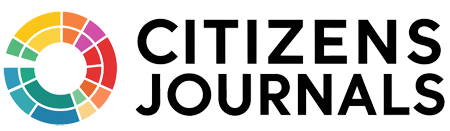An Internet connection that suddenly seems to be moving slower than it should be caused by some factors. A simple speed test can confirm if the source of the problem lies with your service provider.
Look up the speeds your provider claims you should be getting before running a test so that you can determine exactly how much your speed has slowed down.
Online Speed Tests
Several online tools provide quick, accurate assessments of your connection speed. The most popular are Speedtest and TestMy.net, but your ISP probably has a speed testing tool too.
How to Test with Speedtest.net
Source: speedtest.net
Access Speedtest.net and you’ll see a graphic that looks something like a laptop. The site determines your location based on your IP address and searches for nearby servers when you click the green “Begin Test” button.
Speedtest then pings the nearest server before testing both upload and download speeds.
After completing these speed tests, the site displays a simple report.
If you wish to check another nearby server, click the New Server option on the top left of the graphic.
Speedtest Mobile App
Speedtest.net also offers a great mobile app for testing your mobile internet speed. So if you are ever concerned that your mobile data plan isn’t delivering the promised speeds you can easily test it with this native app.
How to Test with TestMy.net
TestMy.net creates a unique test every time by using random packets of data sent via “real world” Internet use conditions. The site’s homepage gives you the option to test upload and download speeds separately or to set up an automatic speed test.
You can start out by clicking on one of these buttons or click the “Test My Internet” button in the upper right to reveal a fourth option, a combined upload and download speed test.
Before performing either an upload or download test, you can choose whether to test a range of data packet sizes or a specific size. Use the Manual Test Size dropdown to select up to 200 MB for the download test or 100 MB for the upload test.
Clicking the test button without selecting a size tells the site to test packets of various sizes. When the test has been completed, you get a full report that includes a comparison log showing other recent tests performed by users of your Internet provider.
Choosing combined test results in a similar process, and the final report shows both upload and download speeds.
To run any test again, click the “Re-Test” button in the upper right corner of the report.
You can also set TestMy.net to run automatic tests at regular intervals. Choose “Test My Speed Automatically” on the homepage to select this option.
Choose a label for your test, such as home or work, the type of test you’d like to run, and the interval at which you want the site to perform it. Options for minimum download and upload size are also available. Creating an account adds the choice of receiving a notification after the tests are complete.
If your preferred speed test shows that your provider’s servers are the source of the problem, call your provider with the results. They should be able to determine the nature of the trouble and deploy a team to fix it as soon as possible.
Test with your ISP
Almost all ISPs these days offer internet speed testing tools, in large part because their customers frequently complain about internet speeds so it is handy to be able to point them to a tool where they can check to ascertain if they do have a network problem or if the issue is something else.
List of ISP Speedtesting Tools
- AT&T High Speed Internet Speed Test
- CableOne
- Cablevision
- CCI
- CenturyLink Broadband Speed Test
- Consolidated Communications
- Cox Internet Speed Test
- FrontierNet Network Speed Test
- GCI Speed Test
- Google Fiber
- Grande Communications
- Mediacom Speed Test
- Midcontinent Speed Test
- Optimum
- Quest Broadband Speed Test
- RCN Speed Test
- Shaw Speed Test
- SKYBEAM Speed Test
- SureWest Internet Speed Test
- TDS Telecommunications Speed Test
- Telus Internet Speed Test
- USI Wireless Speed Test
- Wave Broadband
If your ISP isn’t listed above just Google “<insert ISP name> speed test” and you should find it easily enough. The only thing to keep in mind is that they are somewhat biased which is to say it is in their interests to exaggerate the internet performance. Not saying they do this, but I would always suggest using an independant tool just for this reason.