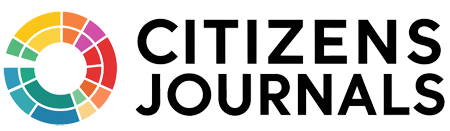With the release of Windows 10, Microsoft announced that it would treat it not as a standalone product but as a service. It shall receive constant updates to keep up with the times, unlike the previous versions with massive service packs. They even went so far as to call Windows 10 the “last Windows OS ever.”
But, contrary to their claims, Microsoft did release a new version of Windows: Windows 11. So, we might yet see more variants in the future. For now, it seems that the model is here to stay. Still, you may ask, “Why are Windows updates so frequent?” Let’s take a closer look into the types of updates and why their frequency is so high.
Types of Windows updates
Source: pureinfotech.com
Microsoft releases several updates that your Windows 10 or 11 OS can receive at various frequencies. They can belong to any of the following types.
Definition updates
Also called Security Intelligence updates, definition updates renew the Windows Defender database, so it is prepared to handle the latest threats to your system. Microsoft usually rolls such updates at least once per day. You might not get a notification for them as the system automatically scans and applies them in the background.
Driver updates
To make the most of your system hardware, it helps to optimize them with regular updates. It ensures the OS doesn’t exert too much stress and works efficiently with the kind of software that you are most likely to run. Driver updates help you do just that via a weekly or fortnightly release.
Cumulative Updates
Microsoft plans for less urgent issues and bug fixes in a cumulative update and releases its monthly, typically on a Tuesday. While you can leave other updates in the background, cumulative updates require you to reboot your computer. These updates carry over the patches from previous updates as well. So, you don’t need to install them multiple times if your system is turned off for a few months. A recent September Patch Tuesday once again addressed dozens of vulnerabilities, even some zero-day ones.
Out-of-Band Updates
Sometimes, there are emergency issues that need to be addressed immediately. Microsoft initializes out-of-band updates for those. Although released on short notice, you can receive a heads-up if you follow the official Microsoft blog or any of their social media. You can configure the system to apply them automatically, but Windows notifies you once an update is ready to install.
Feature updates
Microsoft can introduce new features to its users without incurring additional charges, thanks to its Software as a Service (SaaS) design. Feature updates are usually rolled out every six months and display the new features on the screen right after installation. Thus, you don’t need to fiddle around with the patch notes to ensure you got the right one.
Why are windows updates so frequent?
Source: empresas.blogthinkbig.com
While you can easily criticize Microsoft for a service model that requires frequent updates, it is more likely that they’re doing their best to keep up with the times. Going through the update types, you might realize that each caters to a different system aspect. As such, small and frequent updates constitute the best method to keep up with the malware and bug problems without stressing the system too much.
Rolling out one significant update every few months is not only cumbersome but it can be severely out of date as hackers can come up with new exploits within that time. Frequent updates also personalize updates for each system and save on data bandwidth in the long term.
How can you control Windows updates?
If you’re annoyed with the constant updates and realize that your system is under no direct threat, you can choose to pause them temporarily. Windows allows you to do that through Settings.
- Go to Settings > Windows Updates if you have Windows 11. On Windows 10, you can access the section through Settings > Updates and Security > Windows Updates.
- Under the Pause Updates tab, select the duration for which you want to pause the updates. You can also set specific dates in the Advanced Options menu.
The Windows Updates section also allows you access to the Windows Insider Program which lets you experiment with upcoming updates.
Additional methods to make the most of Windows updates
Source: windowscentral.com
Windows updates assist with keeping your system in stable condition. Still, there are additional ways to ensure you get the most out of them manually. A few valuable ones include:
Modify your antivirus
If you use a third-party antivirus (you may not need to), it can treat the automatic updates as hostile. You can disable a few firewall settings to allow programs like Windows Defender to update automatically.
Uninstall unwanted applications
Microsoft routinely personalizes updates per your hardware. The update may not remain compatible if you have unwanted applications that put a wasteful drain. So, it helps to uninstall them so that the next update can be configured precisely to your PC specs.
Use a VPN
You might use your laptop through public and free Wi-Fi connection when on the move. It may seem convenient, but you leave your computer vulnerable to unauthorized access from the other end of the network. That is where a VPN for Windows proves valuable. It helps encrypt incoming/outgoing data and can mask your IP address anywhere in the world. So, a Virtual Private Network guarantees that your Windows device is secure regardless of the network you use to go online.
Check for data fragmentation
Disk drives can experience data fragmentation over time, making it difficult to apply specific updates. Therefore, it helps to optimize all your disks regularly to ensure their integrity. You can do it through the Defragment and Optimize Drives option in Settings.
Short Summary
Frequent Windows updates can seem somewhat annoying, but considering the volume of threats you avoid, it seems worth it. Microsoft is making the process less intrusive by the week, hoping that it wouldn’t require a system reboot someday. There is plenty of control in the users’ hands, and it may only get simpler once AI-based tools find their place in the system.