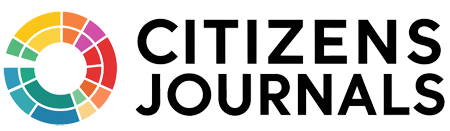In this day and age, being literate in digital technologies is paramount, regardless of what you do for a living. Digital technologies are slowly taking over the world and it is only a matter of time before they completely take over.
One area in which we have come a long way from the traditional ways is document storing and sharing. Back in the day, every important document was printed on a sheet of paper, saved as a physical copy in a binder, stored in some box, on some shelf in an enormous basement. As you might assume, finding at retrieving those documents was as hard as it was dusty.
Fortunately, nowadays, we can just save all of our documents in a digital format and store them on a physical hard drive or on a cloud. Retrieving those same files is as easy as saving them, all you need to do is type in the name, and voila – there it is.
One of the most common formats we store our files in is the PDF.
What’s PDF?
Source: pinterest.com
PDF, or a Portable Document Format, is the type of file format developed back in 1993 by Adobe and it is used to present all kinds of documents, including text, images, graphics, layers, logical structuring elements, rich media, etc. It is arguably the most complete file format to ever exist, which is why it is used to this day and to this extent.
The beauty of PDF is that it is a cross-platform file format, meaning it is used across all operating systems. The same file can be opened and edited using Android, iOS, Linux, or Windows in the exact same way and no matter how many times you’d edit it – it would still work perfectly across all platforms.
PDFs are used for all kinds of purposes. They’re used to showcase presentations, projects, save and store legal and all kinds of other text documents, they’re used as a primary file format for all your electronic bills and receipts and so on. PDF files can also contain vector graphics, as well as raster images, they can contain videos, they can be password protected, they can be used as legally binding contracts since they can be digitally signed without being altered in any other way, and so on.
Seeing how they can be used for a variety of purposes and seeing how they can contain a variety of information – it’s easy to see how they can become quite substantial in terms of size. However, not to worry – they can be compressed… Learn more about the power of PDF at https://www.pdfforge.org/pdfcreator.
What Is PDF Compression?
Source: pinterest.com
To put it simply, PDF compression is a process in which a PDF file is compressed without losing any details or quality in any way (sort of). By compressed, we mean smaller in size. Why is that important? Well, let’s assume you’ve done a presentation for your client and you’ve saved it as a PDF, and let’s assume that the file is too large for you to send it to your client via email – what can you do?
Now, you could upload the file to the cloud and email your client a link, but you could also compress it and send it as an attachment which would save your client a lot of hassle. Let’s say you opt-out of the second solution, as many do, what are some things you shouldn’t do? What are the most common mistakes people make in these situations?
Most Common Mistakes People Make When Compressing PDF Files
There are numerous instances in which you have to compress your PDF files. Maybe it’s the attachment size problem or maybe you’re just running out of storage space… Whatever the reason may be – don’t make these mistakes!
1. Scanning The Physical Files
Source: bmiimaging.com
According to AnyPDF, the most common misconception is that for you to combine multiple documents into one, you have to print each one separately and then scan all of them into a single PDF file. Not only is that time-consuming, but it is also very wrong. First of all, scanned files are usually greater in size, so that beats the whole purpose of compression. Secondly, it’s easier, faster, and ultimately smaller in size to just electronically combine multiple documents into one using Adobe Acrobat or any other PDF software. The only time you need to scan is when you only have a physical copy of a file. Then, and only then should you do it.
2. Not Saving The Files As “Reduced Size PDF”
Most PDF software has some kind of compression algorithm within the code, yet most people don’t seem to use them. There will be instances in which you’ll create a file that’s just too large and you need to compress it. The easiest way to do it is to save the file and then re-save it as a Reduced Size PDF”.
This is very easy to do in Adobe Acrobat. All you need to do is click on File, Save as Other and then click on Reduced Size PDF and that’s it – you’ve got yourself a hassle-free compressed PDF.
3. Not Using The PDF Optimizer
Source: makeuseof.com
Sometimes, you’ll need some extra control over the things you want to be compressed, reduced or removed. In those instances, you should probably use PDF Optimizer. To do this, you’ll need to open up your PDF file(s) in Adobe Acrobat. From the main menu, choose File, Save as Other and then choose Optimized PDF. You’ll see a pop-up dialogue box and in the top-right corner, you’ll see Audit space usage, from which you’ll be able to individually control each aspect of the PDF (Images, Text, etc.) compression.
4. Not Using Online Compression Tools
People who don’t have Adobe Acrobat usually just give up on compressing the file. However, what you should do in those instances is just go online and look for the best free PDF compression tool. Now, you won’t have the same set of features as you would with Adobe Acrobat, but then again, you’d be saving $179.9/year and unless you’re really in need of some professional, high-quality compression – you’ll get the same results.
5. Not Using Microsoft Word
Source: usavrsi.se
For some simple PDFs, you can use Microsoft Word to compress the large files. In general, PDFs saved through Microsoft Word are fairly small in size, due to their limited complexity, but in some instances, you could just have a very large PDF text file that can easily be compressed using MS Word. All you need to do in that case is open your PDF file via MS Word, click the File button, select Save As, and in the drop-down, Save as type menu – select PDF. Underneath it, there is a dialogue box that says “Minimum size (publishing online)” – click on it and save your new, compressed PDF file.
Conclusion
There you have it. As you can see, there are several common mistakes people make when compressing their PDF files. Hopefully, we’ve managed to draw your attention to them and successfully explain to you how you can avoid them.